I was going to include this in the book, but decided it was not quite the right subject matter, so I've decided to post it on the blog. SBS 2003 had a pre-defined tool for VPNs. The tool exists in SBS 2008 to produce the same tool, but you have to configure it by hand. This is covered in this blog entry here.
If you are on a client machine and you need create a VPN connection, or you are a user and want to create a VPN on Windows Vista, follow this guide.
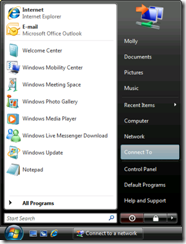 |
Start at the Start menu. Press the Connect To button to start the process. |
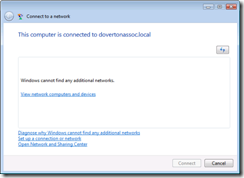 |
You will be told that you are already connected to a network, but you will need to create a new connection. Do this by selecting the Set up a connection or Network option and press Connect. |
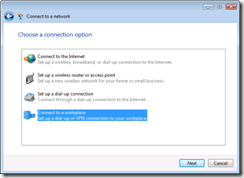 |
In the Choose a connection option screen, select the Connect to a workplace option and press Next. |
 |
Now select Use my Internet connection (VPN). |
 |
The Internet address is that for your remote server. If you are using Small Business Server 2008 (SBS 2008) this will likely be "remote." and your e-mail domain, so for example if your e-mail was [email protected] then it would be remote.davidoverton.com. In the Internet address box type your address.
Now type a description. For me, I would also suggest ticking the box Don't connect now; just set it up so I can connect later.
Press Next to continue |
 |
Type in your User name and Password. While you can tick the box Remember this password it is a security risk as anyone using your computer can then connect to your work domain without knowing your password.
You will also need to know your domain name. If you do not know this right click on Computer in the Start menu and select properties. When the screen appears your domain name will be shown. Enter this information into the Domain (optional) box. |
 |
You are now ready to connect. Press Connect Now to start a connection. |
 |
Next time you press Connect To from the Start menu you will see your VPN in the list. Select it and press Connect. |
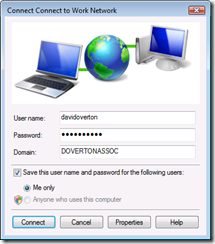 |
If your User name or password are not present (if you followed my guidance your password wil lalways be blank) type them in.
Now press Connect to start the connection. |
 |
Assuming all the details are correct you will see confirmation that you are connected to your corporate network.
Press Close to remove the window. |
I hope this helps for those who were unsure.
ttfn
David
Posted
Thu, Jan 22 2009 6:33 AM
by
David Overton